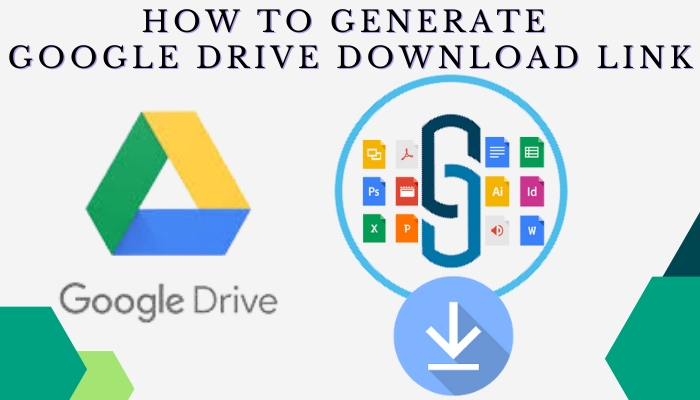This post illustrates how to Download files using google drive download link option without hosting the file on their website.By using the above method many marketing agencies and websites give a simple download link to download the PDF files, which gets downloaded directly in our PC instantly.
Many small websites who doesn’t want to overload the websites with lots of files which might hamper the performance of the website. In order to avoid such situation the files are saved in google drive which is freely available and they just provide a download link which will do the work for them.
Steps which I followed.
Step 1 : Upload any file on the google drive
Everybody is comfortable in uploading the file to google drive. However beginning from basics
Open google drive, if you are logged in in using your gmail id or using google chrome it will directly take you your google drive space. Else you need to login to your google account.
Google Drive Page would look like
https://drive.google.com/file/d/1wovYckzAE2MoQUIyZ4RfAN0LSOpmXoJO/view
There is Drop Down Option on “My Drive”. Click on it and “Right Click” on the page.
The below picture show that we can create new folders also.
click on the File upload option , then a pop appears to select the required file to be uploaded.
Now We have file upload , folder upload option . Click on “File Upload” Option and Select the File you want upload from local computer.
After completing upload then we need to generate a downloadable link of the file.
Step 2 : Generate a Link for the Uploaded File.
Right click on the file for which you want to generate the link
Click on ” Get Link” from the available options. Then the following option will appear as shown in the image.
Under the General access section, click on the small arrow symbol besides “Restricted” and you will find the following options.
From the available drop down option select “Anyone with the Link” and click on the copy button to copy the Link generated from google.
After clicking on “Copy Link” option click on “Done” .
That download link will look like this.
As i have generated a link for a Excel file Spread sheet is mentioned
” https://docs.google.com/spreadsheets/d/1B7AFJU8290qIcAJ9hG9lxjdQauyfKGcw/edit?usp=share_link&ouid=105989964087741900832&rtpof=true&sd=true ”
Step 3 : Making changes to the Download Link
From the above link we need to extract the part between “/d/” and /edit?” which is like google id for our file.
” https://docs.google.com/spreadsheets/d/1B7AFJU8290qIcAJ9hG9lxjdQauyfKGcw/edit?usp=share_link&ouid=105989964087741900832&rtpof=true&sd=true
which would be ” 1B7AFJU8290qIcAJ9hG9lxjdQauyfKGcw ”
Place this after this code ” https://drive.google.com/uc?export=download&id=” which would look like
https://drive.google.com/uc?export=download&id=1B7AFJU8290qIcAJ9hG9lxjdQauyfKGcw
Share the above code with anyone. If they click on it instead of opening the file in google drive the file will be directly downloaded to their device it it mobile also.
Step 3 : Testing the Google Drive Download Link
Now we know how to generate a downloadable link by editing it manually. Let me to the editing part for you.
I have made a excel sheet by adding all the formula so that there is no need of manual editing.
Please click here to download the excel sheet. I have followed the same steps to provide the link.
Thank you and happy Learning.
This method is very useful for small websites who cannot afford the costs of hosting companies for storage.With this method there is no need of sharing a “shareable link ” of file and best part is that once the file is directly downloaded even you can remove the file by asking then to download before the expiry date.
If you are interested please visit a post written by me on
“How to generate a JSON file from Excel without programming”